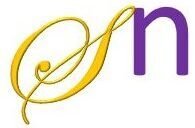Step 1: Sign in using Gmail or Facebook
Step 2: Select Word Press and install it. (Create admin password)
Step 3: Go to configuration page
Use user id (email id) and password (admin password) to login to your website
Step 4: Install plugins and activate them
In C-panelà pluginà Add newà search for the following two plugins and install and activate it.
- Elementor: For web page designing
- Lightweight sidebar manager (By Brainstorm): For creation of side bars
Step 5: Select theme of the website (Website design)
Go to appearanceà Themes à Select website design à Install à Activate it
Step 6: Create pages
In the dashboardà Pagesà Add new
While creating page, Check permalink, page attributes, and page layout.
Publish the page
Step 7: Create menus
Click on Appearanceà Menus à create a new menu à give a name of the Menu à Save Menu.
Once the menu is created, add pages to the Menu and rearrange the pages by dragging, check where to display (check Primary menu for main menu to be displayed at the top of the web page, check Secondary menu for sidebars) and save the menu.
Step 8: Creating sidebars (First create a menu of the sidebar (see step 7))
Click on Appearanceà sidebars à add newàgive a nameà decide which sidebar to replace (Sidebar To Replace)à Display on ie., Mention where to display the sidebar. (Display on specific pages) Publish it.
Step 9: Go to AppearanceàwidgetsàSelect Add block (+) on the sidebar createdà Click browse all à Select navigation menuàSelect menu from dropdownà Save.
Step 10: Design the page layout and add contents to the page.